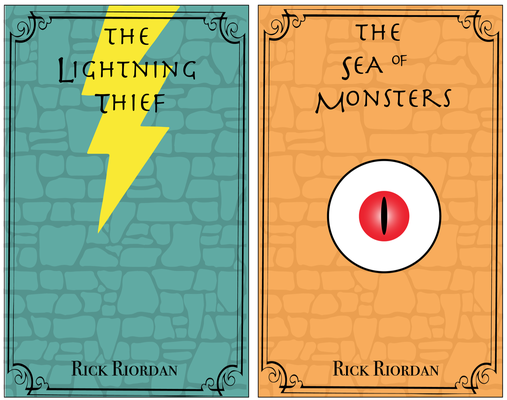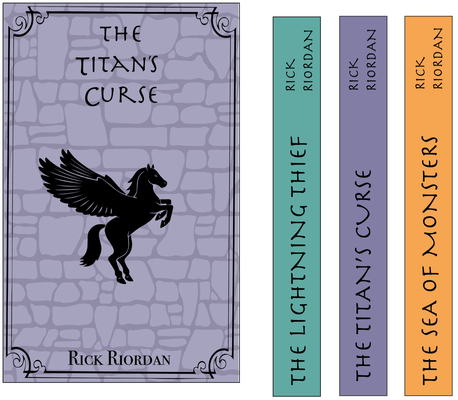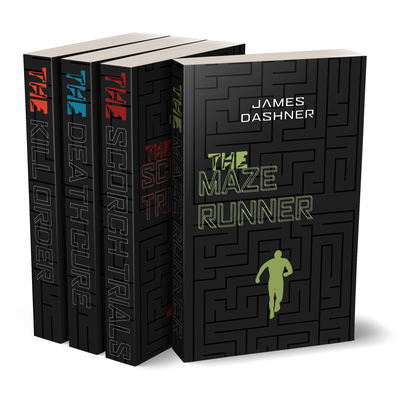Portfolio Setup
Simple first day project.
Create a Google Site to be your class Portfolio.
Take a photo with your iPad upload it to the Home Page of the new Google site you created.
Copy the URL of the home page and submit it to OnCampus in the text field corresponding to the specific project.
Make sure you have published your site and you are copying the URL of the published site!
Color Wheel
Your task is to create a color wheel out of found objects in or around your home.
Find a place in your home that you can leave objects that will not be disturbed for a few days.
Over those days gather different object of colors that will be all placed together to create a color wheel. You should have more than one object representing each color. See examples below.
Once your wheel is complete, photograph it, upload it to your GF and share the link.
Bez Vector Illustrator
Adobe Illustrator Draw
Vectornator - Vector Art (So far my favorite)
Assembly: Graphic Design & Art
Typography
To continue with our Elements and Principles projects.
You are to create three "Letter Grids".
Using your phone or iPad collect a series of images of only one letter.
Look for different font types, colors, textures, sized and shapes.
Think about how these images will relate to each other.
Think about space, balance, repetition and positive and negative space.
Once you have collected 9 images of the specific letter (your choice as to which letters you collect) you will import them into
vectornator X to create your grids.
IMPORTANT; If you can set your camera to Square mode do so. It will make it much easier to import and fit your images into a grid.
Also, you may need to crop your photos to get a specific area you want. Do this with your camera app editing program befor you imort them into vectornator.
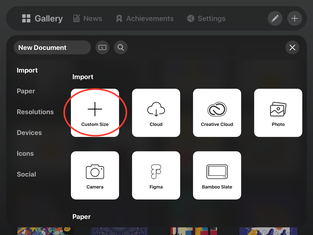
Before you import your images you will need to create a blank document that is 6in x 6in. You can do this by choosing custom size and placing in the dimensions.
Click create and the new doc should open.
Some of you may have a window pop up that says "New Document #, vectornator could not open the requested document" just click on OK and the new doc will show in your gallery, you can open it from there.
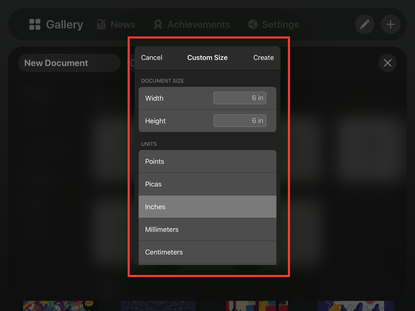
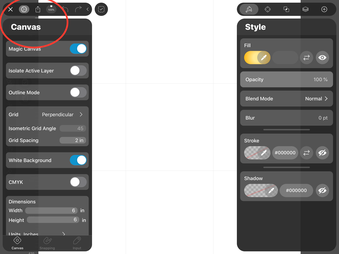
Once you are in the new "art board" you will need to create a grid to help you size your images.
Click on the X in the top Left corner, a fly out should open with five icons. Tap the first icon of a GEAR which will open a drop down menu.
Make the Grid Perpendicular, the Isometric Grid Angle 45, Grid Spacing 2in.
Turn on White background.
You can then touch the Gear symbol again to collapse the Canvas drop down.
You will now see a white art board with a faint grey grid spaced out every 2 inches.
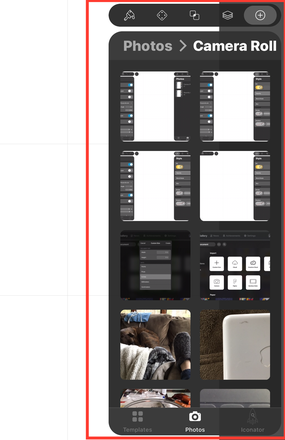
Now you will need to import your images.
If you have taken them with your iPad it will be easy to do right from your gallery.
If you took the images with another device you will have to transfer them to your iPad so they are available to use.
At the top right of your vectornator screen you will tap on the + icon which will drop down a Photos window.
Find your images in your Camera Roll.
I suggest choosing one image at a time and resizing them to fit the space you want them to be in.
Once you have all 9 images placed you will need to save the image.
Go back to the X at the top left and choose the upload icon and save the images as JPG.
You can upload them to your GF and share it.
Have Fun, Be Creative, Make them look cool.
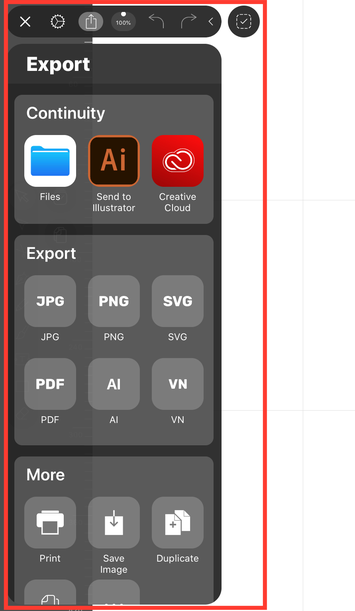
#4 Book Series
Book Jacket Design Series:
Find a popular book series and design a cover for each book.
Make the covers connect in some way.
No more than 4 books (don't attempt to design new covers for a set of encyclopedias!)
One cover per book, you do not need to create the inside flaps of the book Just the cover and spine.
The dimensions of the Book cover are:
6in W by 9in H
The spine dimension is:
1in H by 9in W
ORDER OF PROJECT:
1. Series idea choice
2. Sketches
3. Rough digital design
3. Final Designs
Once the design is complete place your designs into a separate folder in your Remote learning Google Folder.
You will be adding your designs into mock ups to post onto the Unleashed Media site.
THIS IS YOUR FINAL PROJECT!!!!!!!!!!!
So make them as good as you can.
Be creative, have fun, remember the Elements and Principles of Design.
Samples
https://www.behance.net/gallery/18706791/Jane-Austen-Modern-Book-Covers
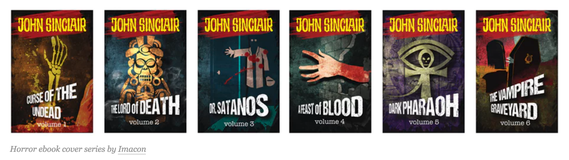
Student Examples
 Burr and Burton Academy
GRAPHIC DESIGN
Burr and Burton Academy
GRAPHIC DESIGN